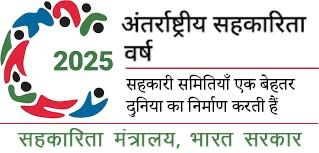कोई भी जानकारी विभिन्न प्रकार के फ़ाइल में देखें
आप इस वेबसाइट के द्वारा उपलब्ध कराई गई कोई भी जानकारी विभिन्न प्रकार के फ़ाइल, जैसे पोर्टेबल डॉक्यूमेंट फॉर्मेट (पीडीएफ) में देख सकते हैं। जानकारी प्राप्त करने के लिए आपके ब्राउज़र में उचित प्लग-इन या सॉफ्टवेर का होना आवश्यक है। उदाहरण के लिए, फ्लैश फाइलों को देखने के लिए एडोब फ्लैश सॉफ्टवेयर का होना आवश्यक है।यदि आपके कंप्यूटर में यह सॉफ्टवेयर नहीं है तो आप इसे इन्टरनेट से मुफ़्त में डाउनलोड कर सकते हैं। विभिन्न प्रकार के फ़ाइल को देखने के लिए आवश्यक प्लग-इन से संबंधित तालिका नीचे प्रदान की गई है।
| दस्तावेज प्रकार | आवश्यक प्लग-इन |
|---|---|
| पोर्टबल दस्तावेज फॉमेट (पीडीएफ) फाइलें | एडोब एक्रोबेट रीडर, पीडीएफ फाइल को एचटीएमएल या टेक्स्ट फॉर्मेट में बदलता है। |
वेबसाइट अनुभाग
वेबसाइट के निम्नेलिखित अनुभाग है, जिन्हेंष https://dsel.education.gov.in पर जाकर देखा जा सकता है।
हमारे बारे में
‘हमारे बारे में’ अनुभाग में मंत्रालय के बारे में आवश्य0क सूचनाएं है तथा इसमें निम्नमलिखित सूचनाएं शामिल हैं:-
- मंत्रालय का संक्षिप्तच परिचय
- विभागों के बारे में जानकारी
- भूमिकाएं एवं उत्तेरदायित्वच
- आवेदन प्रपत्र : वेबसाइट पर उपलब्धत सभी आवेदन-पत्र वेबसाइट के इस अनुभाग में रखे जाते है। वेबसाइट से इन आवेदन-प्रपत्रों को मंत्रालय की सेवाएं प्राप्त करते हुए डाउनलोड किया जा सकता है।
- उपभोक्ताॉ एवं नागरिकों से फीडबैक प्राप्तब करने के लिए मंत्रालय ने उपभोक्ताॉ फीडबैक मॉड्यूल प्रदान किया है। सभी उपभोक्ता वेबसाइट के इस अनुभाग में प्रदत्त फीडबैक के माध्यकम से फीडबैक प्रदान कर सकते है।
सुलभता सहायता
स्क्रीान डिस्पकले को नियंत्रित करने के लिए इस वेबसाइट द्वारा प्रदान किए गए सुलभता विकल्प् का उपयोग करे। ये विकल्प स्पइष्टद दृश्यिता एवं बेहतर पठन के लिए पाठ्य-भाग आकार को बढ़ाने एवं कन्ट्रेकस्टस स्कीएम को परिवर्तित करने में सहायक है।
पाठ्य-भाग आकार में परिवर्तन
पाठ्य-भाग आकार में परिवर्तन का अर्थ दिखाई देने वाले पाठ्य-भाग को मानक आकार से छोटा या बड़ा करना है। पठनीयता को प्रभावित करने वाले पाठ्य-भाग के निर्धारण हेतु तीन विकल्पा प्रदान किए गए है। ये है:-
- बड़ा आकार: बड़े फॉन्टए आकार, जो डिफाल्टक आकार है, में सूचना प्रदर्शित करता है। मध्य म आकार रखने के लिए सामान्य फॉन्टड का चयन करे।
- लघु आकार: लघु फॉन्टष आकार में सूचना प्रदर्शित करता है। पाठ्य भाग का फॉन्ट आकार कम करने के पृष्ठल के टॉप पर लघु फॉन्टद आकार का चयन करें।
- छोटा आकार: छोटे फॉन्टष आकार में सूचना प्रदर्शित करता है। पाठ्य भाग का फॉन्ट आकार कम करने के पृष्ठल के टॉप पर छोटे फॉन्टद आकार का चयन करें।
कन्ट्रे स्टम स्कीुम में परिवर्तन
कन्ट्रे स्टै स्कीुम में परिवर्तन का अर्थ स्पसष्टट पठनीयता सुनिश्चित करने के लिए उपयुक्त बैकग्राउंड एवं पाठ्य-भाग कन्ट्रे स्टॉ का चयन करना है।
कन्ट्रे स्टै स्कीुम परिवर्तित के लिए आपको दो विकल्प प्रदान किए जाते है। ये है :-
- हाई कन्ट्रे्स्टर: बैकग्राउंड में काला रंग होता है तथा पठनीयता बढ़ाने के लिए अग्रभाग में उपयुक्तज रंग होता है। हाई कन्ट्रे स्ट का चयन फॉन्टर हाई इमेज विकल्प से किया जा सकता है।
- स्टैकण्ड्र्ड कन्ट्रे स्टव: इसकी बैकग्राउंड में सफेद रंग होता है तथा डिफाल्ट कन्ट्रे स्टा के लिए अग्रभाग में काला रंग होता है। स्टैेण्ड र्ड कन्ट्रे स्टा का चयन फॉन्टक स्टैाण्ड र्ड इमेज में किया जा सकता है।
नोट: कन्ट्रे।स्ट् स्कीहम में परिवर्तित करने से स्क्री न पर इमें प्रभावित नहीं होती।
वेबसाइट की सुलभता विशेषताओं, स्क्रींन रीडर अभिगम एवं स्पीकच रिकनिशन स्पोहर्ट के बारे में अधिक जानकारी प्राप्त करे।
खोज सुविधा संबंधी सहायता
खोज सुविधा का उपयोग
- साधारण खोज होम पृष्ठर पर उपलब्ध् होगी जहा से उपभोक्ताम दस्ताववेजों/रिपोर्टो/ तस्वीजर/प्रेस विज्ञप्ति/समाचार में उपलब्ध महत्वीपूर्ण शब्दे एवं विषय-वस्तुस के आधार पर खोज कर सकते है।
- विशिष्टत खोज विशिष्ट पृष्ठोंी पर मुख्यध शब्दों , स्थ ल, शीर्षक, विषय, मंत्रालय इत्या दि की सहायता से की जा सकती है।
खोज संबंधी टिप्सज
- खोज करते समय बहुवचन रूप जैसे ‘प्रेस रिलीजिज’ इत्याहदि न लिखे क्योंिकि सर्वर शीर्षक अथवा मुख्यच शब्दों में केवल रिलीजिज (बहुवचन) की ही खोज करेगा। यदि आप रिलीज (एकवचन) लिखते है तो सर्वर ‘रिलीज’ एवं ‘रिलीजिज’ वाली सभी प्रविष्टियों की खोज करेगा।
- सभी खोज केस इन सेंसिटिव है अर्थात् छोटे-बड़े अक्षरों पर ध्या’न दिए बिना शब्दि खोजे जाते है।
 2 minutes, 57 सेकंड
2 minutes, 57 सेकंड